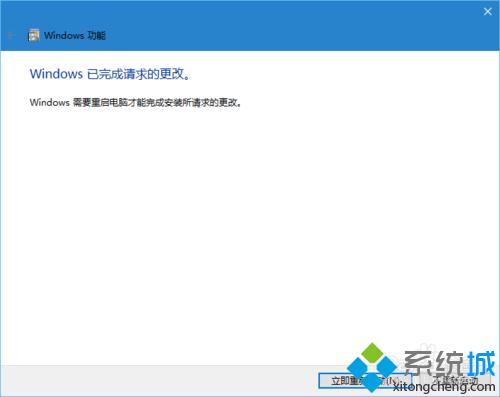Windows10系统卸载IE11浏览器的方法
Windows10正式版系统默认安装了IE浏览器,而对于喜欢使用chrome的用户来说,这个浏览器并不必要,能卸载就要卸载,为电脑腾空间。那么,这该如何操作呢?下面,小编就为大家分享下Windows10系统卸载IE11浏览器的方法。
具体方法如下:
1、阴魂不散的IE浏览器,仍然存在于你的Windows10系统里,虽然微软已经有了Edge浏览器;
2、直接在开始菜单上右击,选择“程序和功能”选项。打开“程序和功能”面板;
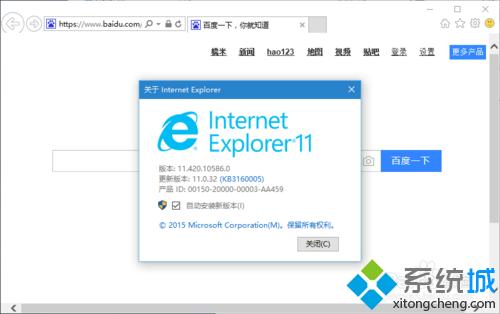
3、在“程序和功能面板”上,点击左侧的“启用或关闭Windows功能”链接;
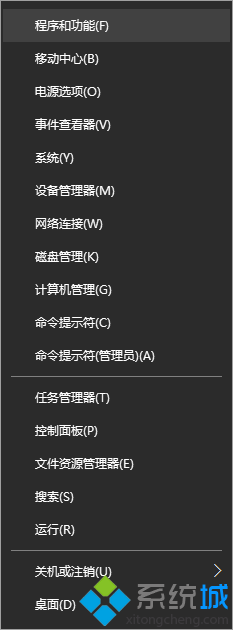
4、打开“Windows功能”面板。第一眼就能看到InternetExplorer11.也就是我们的IE;
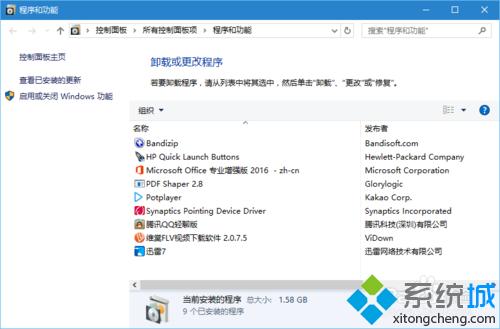
5、取消InternetExplorer11前面的对勾,会弹出一个警告框,点击“是”;
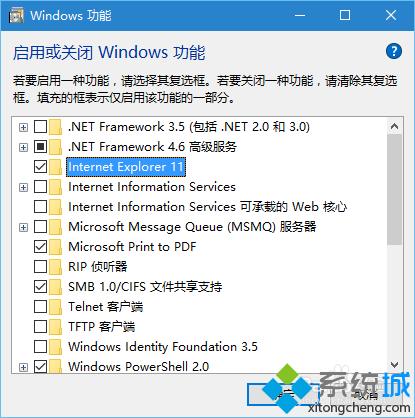
6、取消对勾后,点击“Windows功能”里的确定按钮;
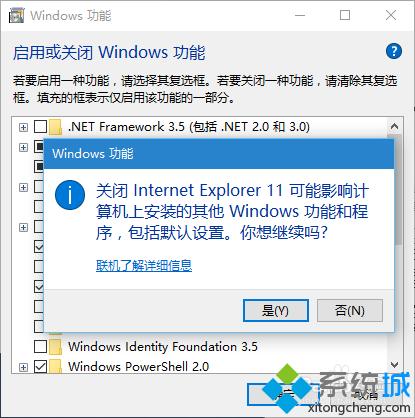
7、弹出一个进度条,显示:正在应用所做的更改;
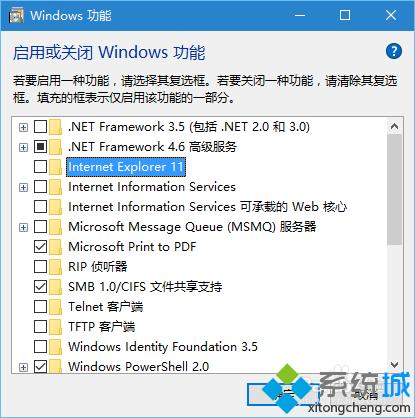
8、接着,弹出完成更改,需要重启电脑完成操作。重启后即可卸载。
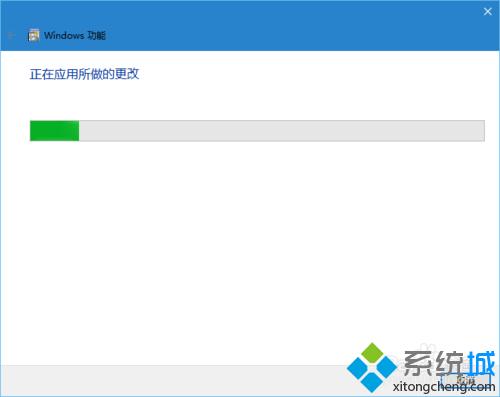
以上就是小编为大家介绍的Windows10系统卸载IE11浏览器的方法了。不经常使用IE11浏览器的朋友们,可以按照上述步骤将其卸载掉,以便节省电脑内存