win7如何更改系统语言为中文?win7系统语言改为中文的教程
win7如何更改系统语言为中文-win7系统语言改为中文的教程?
有些时候,安装win7系统时,会不小心安装成英文版或其他版本,结果看不懂。事实上,在语言设置中我们可以将系统语言改为中文,下面就随小编一起修改吧。
win7如何更改系统语言为中文
1、如果我们是英文版的系统,点左下角图标,然后选择“control panel”如图所示。
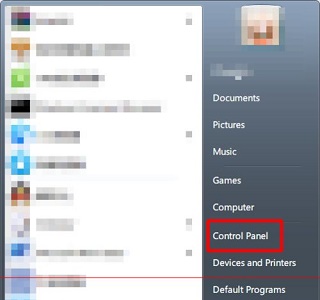
2、接着找到图示位置的“change display language”
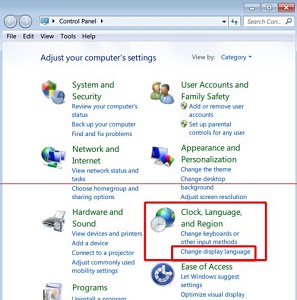
3、点开图示位置“English”就可以选择中文了。
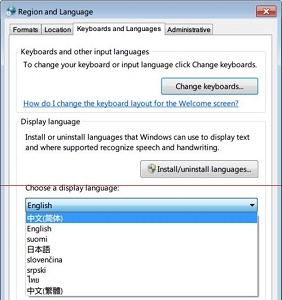
4、跳出这个界面说明需要注销计算机,点击“log off now”即可。
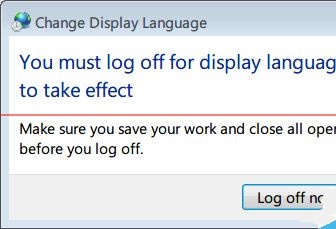
5、注销回来之后就能看到我们的系统语言更改为中文了。
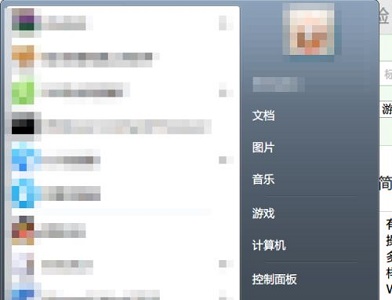
以上就是win7系统语言改为中文的教程了,如果我们不是英文版而是其他语言版本,可以根据位置和图标进行更改,也是可以的。
