在日常工作中。经常需要做讲解演示,我们把整个屏幕或者是操作流程录制下来做为视频展示给大家看.那么win系统电脑怎么录屏呢?下面小编就给大家分享下win10电脑录屏的方法,帮助大家轻松解决工作中的录屏问题。
方法如下:
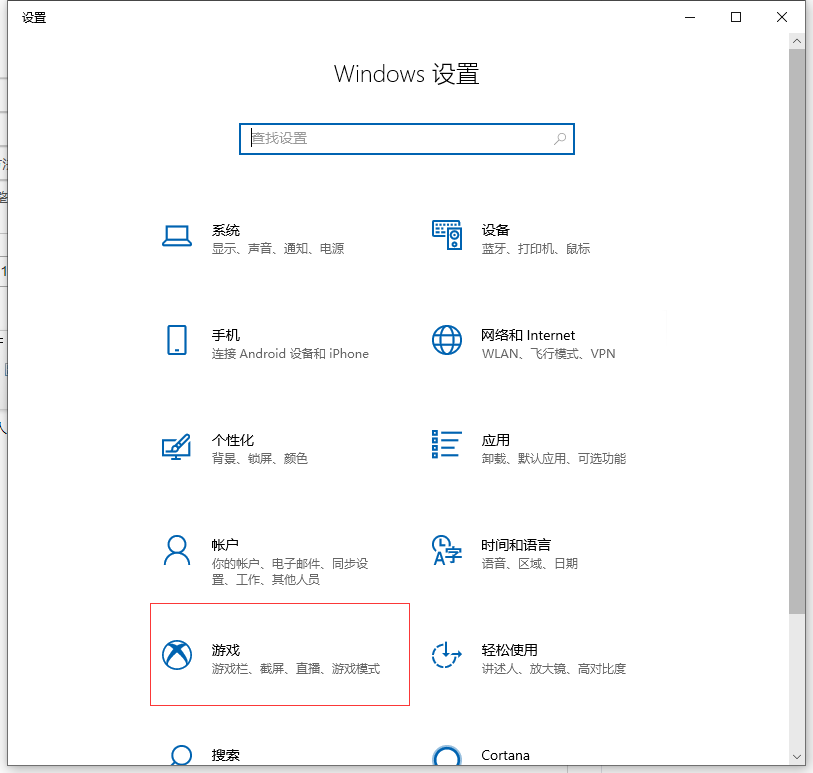
2. 您可以在游戏栏中看到打开按钮,选择打开。

3. 按照键盘快捷方式上的快捷按钮,同时按键盘上的Win + Alt + G,开始录制。
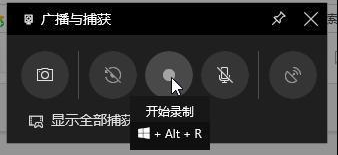
4.同时按键盘上的Win + Alt + R,或单击“停止录制”按钮停止录制。
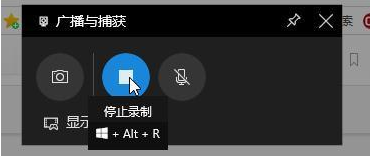
以上就是打开win10系统自带的电脑录屏软件如何进行电脑录屏的方法啦。希望小编的这篇文章能帮助到大家解决电脑怎么录屏的问题。